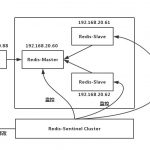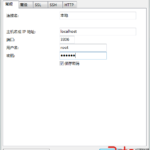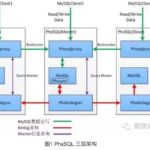1.1 为什么要用Rsync+sersync架构?
1、sersync是基于Inotify开发的,类似于Inotify-tools的工具
2、sersync可以记录下被监听目录中发生变化的(包括增加、删除、修改)具体某一个文件或某一个目录的名字,然后使用rsync同步的时候,只同步发生变化的这个文件或者这个目录。
1.2 Rsync+Inotify-tools与Rsync+sersync这两种架构有什么区别?
1、Rsync+Inotify-tools
(1)Inotify-tools只能记录下被监听的目录发生了变化(包括增加、删除、修改),并没有把具体是哪个文件或者哪个目录发生了变化记录下来;
(2)rsync在同步的时候,并不知道具体是哪个文件或者哪个目录发生了变化,每次都是对整个目录进行同步,当数据量很大时,整个目录同步非常耗时(rsync要对整个目录遍历查找对比文件),因此,效率很低。
2、Rsync+sersync
(1)sersync可以记录下被监听目录中发生变化的(包括增加、删除、修改)具体某一个文件或某一个目录的名字;
(2)rsync在同步的时候,只同步发生变化的这个文件或者这个目录(每次发生变化的数据相对整个同步目录数据来说是很小的,rsync在遍历查找比对文件时,速度很快),因此,效率很高。
1.3 配置源服务器和目标服务器
源服务器:192.168.3.7 目标服务器:192.168.3.4
1.3.1 配置防火墙
1、关闭SELINUX
vi /etc/selinux/config #编辑防火墙配置文件
#SELINUX=enforcing #注释掉
#SELINUXTYPE=targeted #注释掉
SELINUX=disabled #增加
:wq! #保存,退出
setenforce 0 #立即生效
2、开启防火墙tcp 873端口(Rsync默认端口)
vi /etc/sysconfig/iptables #编辑防火墙配置文件
-A INPUT -p tcp -m tcp --dport 873 -j ACCEPT
:wq! #保存退出
/etc/init.d/iptables restart #最后重启防火墙使配置生效
1.3.2 安装rsync
whereis rsync #查看系统是否已安装rsync,出现下面的提示,说明已经安装
rsync: /usr/bin/rsync /usr/share/man/man1/rsync.1.gz
yum install xinetd #只安装xinetd即可,CentOS中是以xinetd来管理rsync服务的
yum install rsync xinetd #如果默认没有rsync,运行此命令进行安装rsync和xinetd
vi /etc/xinetd.d/rsync #编辑配置文件,设置开机启动rsync
disable = no #修改为no
/etc/init.d/xinetd start #启动(CentOS中是以xinetd来管理rsync服务的)
注:此应用在源服务器和目标服务器均安装,配置有不同,具体如下。
/usr/bin/rsync --daemon --config=/etc/rsync.conf
1.4 配置目标服务器
1.4.1 创建rsync.conf配置文件
vi /etc/rsync.conf #创建配置文件,添加以下代码
log file = /var/log/rsyncd.log #日志文件位置,启动rsync后自动产生这个文件
pidfile = /var/run/rsyncd.pid #pid文件的存放位置
lock file = /var/run/rsync.lock #支持max connections参数的锁文件
secrets file = /etc/rsync.pass #用户认证配置文件,保存用户名称和密码,等会创建
motd file = /etc/rsyncd.Motd #rsync启动时欢迎信息页面文件位置(文件内容自定义)
[highthing.com] #自定义名称
path = /home/fileweb/webapps/ROOT/upload/ #rsync服务端数据目录路径
comment = highthing.com #模块名称与[highthing.com]自定义名称相同
uid = ZKHJ1 #设置rsync运行权限为root
gid = ftp #设置rsync运行权限为root
port=873 #默认端口
use chroot = no #默认为true,修改为no,增加对目录文件软连接的备份
read only = no #设置rsync服务端文件为读写权限
list = no #不显示rsync服务端资源列表
max connections = 200 #最大连接数
timeout = 600 #设置超时时间
auth users = ZKHJ1 #执行数据同步的用户名,可以设置多个
hosts allow = 192.168.21.129 #允许进行数据同步的客户端IP地址
hosts deny = 192.168.21.254 #禁止数据同步的客户端IP地址,可以设置多个,用英文状态下逗号隔开
:wq! #保存,退出
1.4.2 创建用户认证文件
vi /etc/rsync.pass #配置文件,添加以下内容
ZKHJ1:zk_1234 #格式,用户名:密码,可以设置多个,每行一个用户名:密码
:wq! #保存退出
1.4.3 设置文件权限
chmod 600 /etc/rsyncd.conf #设置文件所有者读取、写入权限
chmod 600 /etc/rsync.pass #设置文件所有者读取、写入权限
chown ZKHJ1 /home/ftpserver/html/upload/ #设置目录所属用户
chgrp ftpgroup /home/ftpserver/html/upload/ #设置目录用户组
1.4.4 启动rsync
/etc/init.d/xinetd start #启动
service xinetd stop #停止
service xinetd restart #重新启动
/usr/bin/rsync --daemon --config=/etc/rsync.conf #启动男公关
1.5 配置源服务器
1.5.1 创建认证密码文件
vi /etc/passwd.txt #编辑文件,添加以下内容
zk_1234 #密码
:wq! #保存退出
chmod 600 /etc/passwd.txt #设置文件权限,只设置文件所有者具有读取、写入权限即可
1.5.2 测试源服务器和目标服务器同步
在源服务器(ip:)上创建测试文件,然后在源服务器运行下面命令
rsync -artuz --port=873 --progress --delete /home/fileweb/webapps/ROOT/upload/ ZKHJ1@172.169.5.249::highthing.com --password-file=/etc/passwd.txt
然后去目标服务器检查/home/fileweb/webapps/ROOT/upload/下是否存在该文件
1.5.3 安装sersync工具
- 1. 查看服务器内核是否支持inotify
ll /proc/sys/fs/inotify #列出文件目录,出现下面的内容,说明服务器内核支持inotify
-rw-r--r-- 1 root root 0 Mar 7 02:17 max_queued_events
-rw-r--r-- 1 root root 0 Mar 7 02:17 max_user_instances
-rw-r--r-- 1 root root 0 Mar 7 02:17 max_user_watches
备注:Linux下支持inotify的内核最小为2.6.13,可以输入命令:uname -a查看内核
- 2. 安装sersync
sersync下载地址:https://sersync.googlecode.com/files/sersync2.5.4_64bit_binary_stable_final.tar.gz
上传sersync2.5.4_64bit_binary_stable_final.tar.gz到/usr/local/src目录下
cd /usr/local/src
tar zxvf sersync2.5.4_64bit_binary_stable_final.tar.gz #解压
mv GNU-Linux-x86 /usr/local/sersync #移动目录到/usr/local/sersync
1.5.4 配置sersync实时触发rsync进行同步
cd /usr/local/sersync #进入sersync安装目录
cp confxml.xml confxml.xml-bak #备份原文件
vi /usr/local/sersync/confxml.xml #编辑,修改下面的代码
<?xml version="1.0" encoding="ISO-8859-1"?>
<head version="2.5">
<host hostip="localhost" port="8008"></host>
<debug start="false"/>
<fileSystem xfs="false"/>
<filter start="false">
<exclude expression="(.*)\.svn"></exclude>
<exclude expression="(.*)\.gz"></exclude>
<exclude expression="^info/*"></exclude>
<exclude expression="^static/*"></exclude>
</filter>
<inotify>
<delete start="true"/>
<createFolder start="true"/>
<createFile start="false"/>
<closeWrite start="true"/>
<moveFrom start="true"/>
<moveTo start="true"/>
<attrib start="true"/>
<modify start="true"/>
</inotify>
<sersync>
<localpath watch="/home/fileweb/webapps/ROOT/upload">
<remote ip="172.169.5.249" name="highthing.com"/>
</localpath>
<rsync>
<commonParams params="-artuz"/>
<userDefinedPort start="true" port="873"/><!-- port=874 -->
<timeout start="true" time="20"/><!-- timeout=100 -->
<auth start="true" users="ZKHJ1" passwordfile="/etc/rsync.passwd"/>
<ssh start="false"/>
</rsync>
<failLog path="/tmp/rsync_fail_log.sh" timeToExecute="60"/><!--default every 60mins execute once-->
<crontab start="false" schedule="0.1"><!--600mins-->
<crontabfilter start="false">
<exclude expression="*.php"></exclude>
<exclude expression="info/*"></exclude>
</crontabfilter>
</crontab>
<plugin start="false" name="command"/>
</sersync>
<plugin name="command">
<param prefix="/bin/sh" suffix="" ignoreError="true"/> <!--prefix /opt/tongbu/mmm.sh suffix-->
<filter start="false">
<include expression="(.*)\.php"/>
<include expression="(.*)\.sh"/>
</filter>
</plugin>
<!--
<plugin name="socket">
<localpath watch="/home/fileweb/webapps/ROOT/upload">
<deshost ip="172.169.5.249" port="8009"/>
</localpath>
</plugin>
-->
<plugin name="refreshCDN">
<localpath watch="/data0/htdocs/cms.xoyo.com/site/">
<cdninfo domainname="ccms.chinacache.com" port="80" username="xxxx" passwd="xxxx"/>
<sendurl base="http://pic.xoyo.com/cms"/>
<regexurl regex="false" match="cms.xoyo.com/site([/a-zA-Z0-9]*).xoyo.com/images"/>
</localpath>
</plugin>
</head>
:wq! #保存退出
1.5.5 关于sersync重要参数说明
localpath watch="/home/fileweb/webapps/ROOT/upload": #源服务器同步目录
name="highthing.com": #目标服务器rsync同步目录模块名称
users="ZKHJ1": #目标服务器rsync同步用户名
passwordfile="/etc/rsync.passwd": #目标服务器rsync同步用户的密码在源服务器的存放路径
remote ip="172.169.5.249": #目标服务器ip,每行一个
failLog path="/tmp/rsync_fail_log.sh" #脚本运行失败日志记录
start="true" #设置为true,每隔600分钟执行一次全盘同步
1.5.6 设置sersync监控开机自动执行
vi /etc/rc.d/rc.local #编辑,在最后添加一行
/usr/local/sersync/sersync2 -d -r -o /usr/local/sersync/confxml.xml #设置开机自动运行脚本
:wq! #保存退出
1.5.7 添加脚本监控sersync是否正常运行
vi /home/crontab/check_sersync.sh #编辑,添加以下代码
#!/bin/sh
sersync="/usr/local/sersync/sersync2"
confxml="/usr/local/sersync/confxml.xml"
status=$(ps aux |grep 'sersync2'|grep -v 'grep'|wc -l)
if [ $status -eq 0 ];
then
$sersync -d -r -o $confxml &
else
exit 0;
fi
:wq! #保存退出
chmod +x /home/crontab/check_sersync.sh #添加脚本执行权限
vi /etc/crontab #编辑,在最后添加下面一行
*/5 * * * * root /home/crontab/check_sersync.sh > /dev/null 2>&1 #每隔5分钟执行一次脚本
service crond reload #重新加载服务
1.5.8 测试sersync实时触发rsync同步脚本是否正常运行
在源服务器192.168.21.129上创建文件夹
mkdir /home/fileweb/webapps/ROOT/upload/ceshi
执行/usr/local/sersync/sersync2 -d -r -o /usr/local/sersync/confxml.xml启动sersync
继续查看目标服务器192.168.21.127的/home/fileweb/webapps/ROOT/upload/下是否有ceshi文件夹
如果以上测试都通过,说明inotify实时触发rsync同步脚本运行正常。
至此,Linux下Rsync+sersync实现数据实时同步完成。